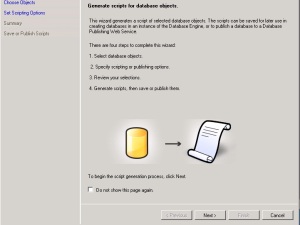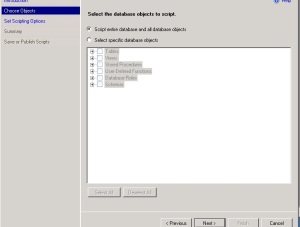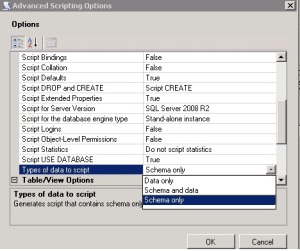Hi All,
In My experience I have faced so many SQL issue due to the Change of System Name (Computer Name) after installed and configured SQL server .Some of the issues are like the followings
- Not able to login with the Instance Name
- Not able to create or edit publications
When we tried to work with publication we might get the following errors
“SQL Server is unable to connect to server ‘ServerName’
Additional information: SQL Server replication requires the actual server name to make a connection to the server. Connections through a server alias, IP address, or any other alternate name are not supported. Specify the actual server name, ‘Server Name’. (Replication. Utilities)”
So when Ever we need a change in the name of the System which we installed SQL Server
Use the following Query and stored procedure to update in in the SQL schema
Query to check the current System Name with SQL
Select @@servername
And if you get the null value or the old value, use the followings to update the same
Use Master
go
exec Sp_DropServer ‘OldName’
go
Use Master
go
exec Sp_Addserver ‘NewName’, ‘local’
go
Or Just use it as simple
Type Sp_DropServer ‘OldName’
and press Execute or F5
Type Sp_Addserver ‘NewName’, ‘local’
and press Execute or F5
Then stop and Start SQL Services
Cheers…!!!